Comparing system CPU and GPU usage in various live-streaming and broadcast production workflows on the two newest versions of Wirecast.
Someone once said to me “Live video streaming is not rocket science… it’s harder than rocket science!” This person was referring to the engineering that goes into making live video and live audio work seamlessly, especially when talking about deploying such technology on a constantly evolving world of hardware, in a dizzying array of computing environments, with an almost infinite number of peripheral equipment and workflows, where even the end user doesn’t have control over every aspect of the workflow chain. That, my friends, is the reality of developing live streaming software.
So, when it comes to measuring and benchmarking the performance of our live streaming software, there are a lot of factors that go into deciding what’s relevant, what’s noise, and how to measure what’s important.
The aim of our benchmarking exercise was to narrow down a set of tests that were controlled, measurable, and replicable, and that would represent some typical workflows being used by customers. Learn more about the features and functionality of Wirecast 15 by reading this blog post.
We chose to measure CPU and GPU (when using discrete GPU) comparing the newly-released Wirecast version 15 to a previous version, Wirecast 14.3.4.
The Benchmark Testing Methodology
These tests were conducted on two separate Windows 10 systems (full specs can be found detailed in the next section below). We used a utility called HWInfo to survey the systems over specific periods of time and measure CPU and GPU.
Each test was conducted three times, and the results were averaged to arrive at the final number.
The Workflows We Tested
Our aim was to emulate several “typical” types of workflows. As different capabilities and workflows can have different effects on CPU and GPU, we then averaged out the results of those workflows to come to our average benchmark improvement numbers.
Test Set 1:
Hardware: Wirecast Gear 420:
- Intel Xeon E-2176G (8th generation Intel Coffee Lake CPU)
- NVIDIA Quadro Pascal GPU acceleration
- 16GB DDR4 2666Nhz Dual Channel Memory
- 250GB M.2 NVMe System Drive
Test 1 – Workflow 1 Setup:
General
- Video Display Rate: 60 fps
- Canvas Resolution: 1920×1080
- Live GPU-Accelerated Icons: Highest framerate
- 3 monitors connected
- Render Engine: Direct3D11 on v14 / Direct3D12 on v15
Inputs
- 2x Aver 1080p60 cameras
- 1x PTZOptics 1080p60 camera
- 1 Presonos USB Mixer microphone
- 7 second .MOV file
- 1 NDI source (Skype)
- 1 Rendezvous Guest
- Scrolling text (100 pixels/second)
- 1 animated title overlay
Outputs
- 1x 1080p30 streams NVenc default encoding
- 1x 1080p60 record (MP4) NVenc default encoding
Test 1 – Workflow 2 setup:
General
- Video Display Rate: 60 fps
- Canvas Resolution: 1920×1080
- Live GPU-Accelerated Icons: Highest framerate
- 3 monitors connected
- Render Engine: Direct3D11 on v14 / Direct3D12 on v15
Inputs
- 1x PTZOptics 1080p60 camera
- 1 Presonos USB Mixer microphone
Outputs
- 2x 1080p60 streams NVenc default encoding
- 1x 1080p30 record (MP4) NVenc default encoding
- Multiviewer 2-slot (displaying preview/live)
Test 1 – Workflow 3 setup:
General
- Video Display Rate: 60 fps
- Canvas Resolution: 1920×1080
- Live GPU-Accelerated Icons: Highest framerate
- 3 monitors connected
- Render Engine: Direct3D11 on v14 / Direct3D12 on v15
Inputs
- 2x Aver 1080p60 cameras
- 1x PTZOptics 1080p60 camera
- 1 Presonos USB Mixer microphone
- 1 Rendezvous guest
- 7 second .MOV file
- 1 NDI source (Skype)
- Scrolling text (100 pixels/second)
- 1 animated title overlay
Outputs
- 2x 1080p60 streams NVenc default encoding
- 1x 1080p30 record (MP4) NVenc default encoding
- 1 ISO record (Source / QT x264 )
- Multiviewer 2-slot (displaying preview/live)
Test Set 2:
Hardware: Wirecast Gear 310:
- 8th generation Intel Coffee Lake CPU
- Intel® UHD integrated Graphics
- 16GB DDR4 2666Nhz Dual Channel Memory
- 250GB M.2 NVMe System Drive
Test 2 – Workflow 1 Setup:
General
- Video Display Rate: 30 fps
- Canvas Resolution: 1920×1080
- Live GPU-Accelerated Icons: Reduced framerate
- 2 monitors connected
- Render Engine: Direct3D11 on v14 / Direct3D12 on v15
Inputs
- 1x PTZOptics 1080p30 camera (connected via NDI)
- 2x Aver 1080p60 cameras (connected via HDMI)
- 7 second .MOV file
- 1 animated title overlay
- Playlist containing 5 shots, 5 second duration for each, on loop
Outputs
- 3x 1080p30 streams x264 default encoding
Test 2 – Workflow 2 Setup:
General
- Video Display Rate: 30 fps
- Canvas Resolution: 1920×1080
- Live GPU-Accelerated Icons: Reduced framerate
- 2 monitors connected
- Render Engine: Direct3D11 on v14 / Direct3D12 on v15
Inputs
- 1x PTZOptics 1080p30 camera (connected via NDI)
- 2x Aver 1080p60 cameras (connected via HDMI)
- 7 second .MOV file
- 1 animated title overlay
- Playlist containing 5 shots, 5 second duration for each, on loop
Outputs
- 2x 1080p30 streams x264 default encoding
- Multiviewer 2-slot (displaying preview/live)
Test 2 – Workflow 3 Setup:
General
- Video Display Rate: 60 fps
- Canvas Resolution: 1920×1080
- Live GPU-Accelerated Icons: Reduced framerate
- 2 monitors connected
- Render Engine: Direct3D11 on v14 / Direct3D12 on v15
Inputs
- 1x PTZOptics 1080p30 camera (connected via NDI)
- 2x Aver 1080p60 cameras (connected via HDMI)
- 7 second .MOV file
- 1 animated title overlay
- Playlist containing 5 shots, 5 second duration for each, on loop
Outputs
- 2x 1080p60 streams x264 default encoding
Our Benchmarking Results
| Test Set 1 | Avg CPU/GPU | Version 14 | Version 15 | Difference |
|---|---|---|---|---|
| Workflow 1 | Average CPU | 19.17% | 16.00% | -16.52% |
| Average GPU | 34.50% | 22.70% | -34.20% | |
| Workflow 2 | Average CPU | 20.30% | 14.30% | -29.56% |
| Average GPU | 36.90% | 18.30% | -50.41% | |
| Workflow 3 | Average CPU | 30.87% | 24.23% | -21.49% |
| Average GPU | 46.30% | 32.80% | -29.16% |
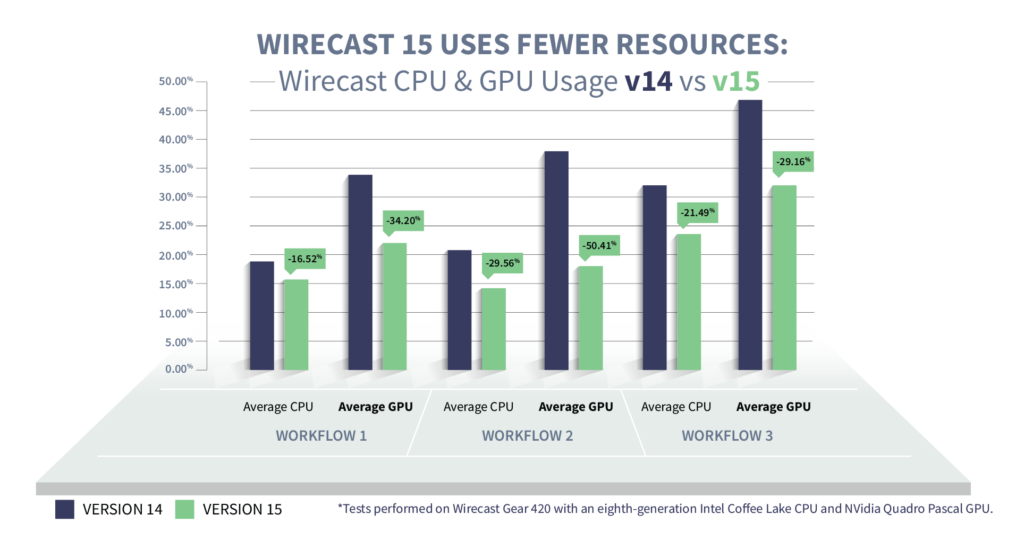
| Test Set 2 | Avg/Max CPU | Version 14 | Version 15 | Difference |
|---|---|---|---|---|
| Workflow 1 | Average CPU | 58.75% | 25.70% | -56.26% |
| Max CPU | 79.10% | 37.00% | -53.22% | |
| Workflow 2 | Average CPU | 39.20% | 23.05% | -41.20% |
| Max CPU | 55.65% | 32.85% | -40.97% | |
| Workflow 3 | Average CPU | 72.90% | 28.80% | -60.49% |
| Max CPU | 99.75% | 45.15% | -54.74% |

Key Takeaways and Conclusions
Wirecast 15 uses up to 60% fewer computer resources than previous versions – freeing up valuable CPU and GPU processing power to enable the most complex workflows
- On an eighth-generation Intel Coffee Lake CPU with NVIDIA Quadro Pascal GPU acceleration, Wirecast 15 uses up to 30% less CPU and 50% less GPU resources than Wirecast 14.
- On an eighth-generation Intel Coffee Lake CPU, with integrated GPU, Wirecast 15 uses up to 60% fewer CPU resources than Wirecast 14.
- Wirecast 15 makes 1080p60 workflows possible on Gear 310, or similar machines using integrated GPU.
We are excited to see what live-streaming and broadcasting professionals create using the new and improved Wirecast 15. With the added efficiency improvements, along with the other great features in the new version of Wirecast, high-quality and professional-looking video production is easier and more accessible to individuals of any experience level. Learn more about Wirecast and see what you can create.
Benchmark results and blog post developed by:

Lynn Elliott
Senior Product Manager for Wirecast @ Telestream





