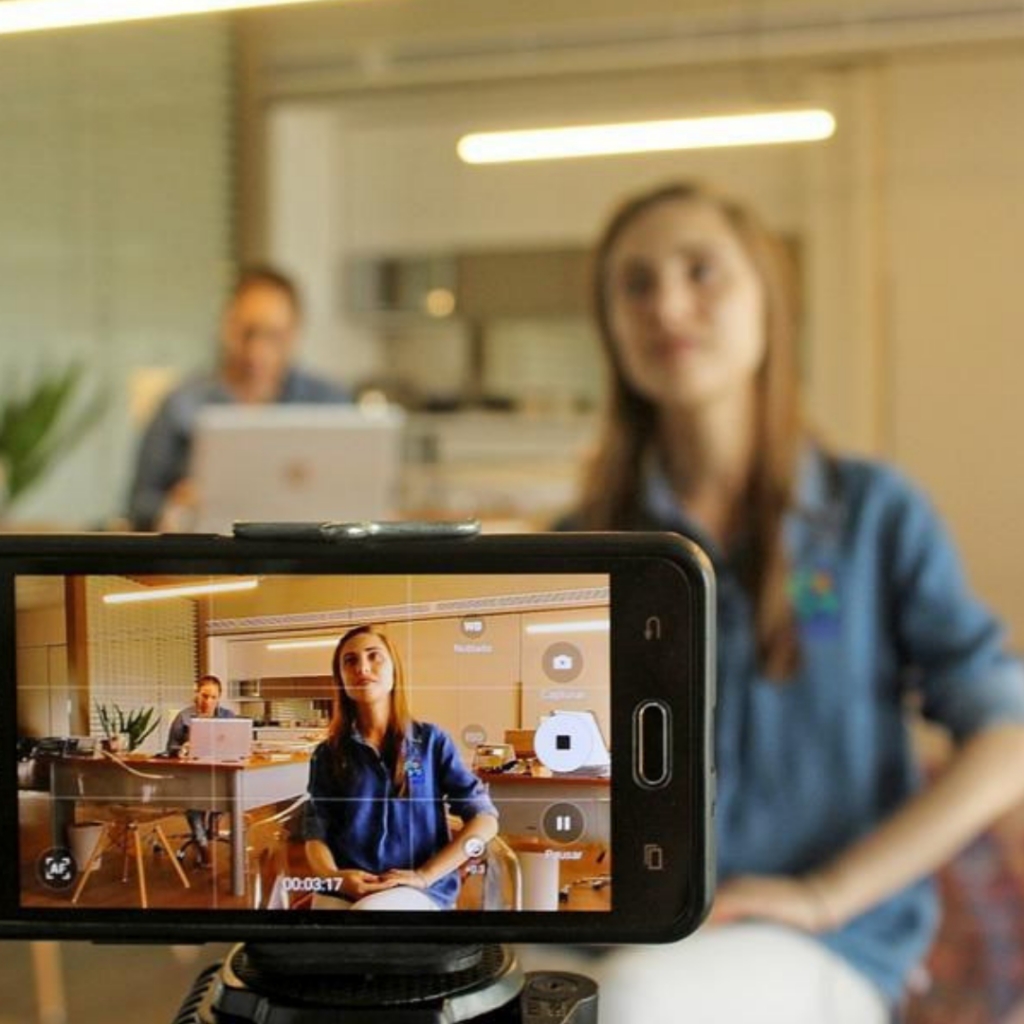To learn more about Telestream desktop products, click here.
So you want to take on the challenge and build your own Wirecast machine, but you’re not sure where to start? Hopefully, this blog post will help guide you in the direction you need to go. Building a machine can be daunting. But knowing what to look for is half the battle.
Machine Processor
The processor and processor speed is a great place to start. We
recommend at a minimum going with an Intel i5 dual-core at 2.3GHz1 6th
generation2. A recommended processor of Intel i7 quad-core @ 2.8GHz+, 6th generation2, or higher. This will help ensure there is enough processing power to handle the load the machine will be taking on. Understanding how much you plan to do or knowing your workflow will determine the chipset that you would need to get. My recommendation is always to get a bit more power than you need to help ensure future workflows are accommodated for.
Operating System
Whether you’re a Mac person or PC person won’t matter too much. Since Apple has gone to intel architecture, they pretty much leveled the playing field these days in compatibility. Now it comes down to preference. What do you prefer? The one benefit of using an Apple computer over a PC would be the ability to use Apple Script. Apple Script is a scripting language developed by Apple. It’s designed to do inner application communication. The draw is to have certain things automate within Mac OS – Wirecast included. Some knowledge is required in using Apple Script. Minimum OS requirements: Windows 10 version 1803 or higher, MacOS Mojave or MacOS Catalina. We recommend Windows 10 version 1903 or higher, MacOS Catalina, or higher.
Memory
Memory is another important aspect of a Wirecast machine. It will determine how fast you can access things or how quickly tasks are completed. If you are someone who likes to have multiple applications open, then you’re a person who needs to consider getting lots of RAM. We recommend a minimum of 4GB of RAM, but recommend 16GB of RAM or more. The reason we say “or more” is because only you can answer that question. Are you planning to run a multitude of applications on your Wirecast machine at the same time as Wirecast? If the answer is yes, then it’s best practice to get the most RAM your budget allows for over our recommended amount.
Hard Drive
Hard drive specs are important. You could have the fastest processor, RAM, or even the latest OS but your computer will only be as fast as its slowest component. Understanding what type of hard drive to get is important. We recommend getting a minimum of 2GB3, 7200 RPM for record to disk. Recommended 500GB+, Solid State OS Drive. These days SSDs (Solid State Drives) are inexpensive. So my recommendation would be to get an SSD drive for both the OS drive and the record to disk drive. This will ensure maximum throughput and fewer moving parts. Why would fewer moving parts be important? SSD drives have no spinning or movement like traditional drives. This ensures the maximum speed and stability if you’re taking your Wirecast machine on the road and will help prevent failures. It all comes down to budget, but it’s highly recommended to use SSD drives.
Graphics Cards
Graphics cards are something that is sometimes forgotten when building a Wirecast machine or purchasing a pre-built machine on specs. With Wirecast, you have the ability to offload the stream encoding from the CPU (Central Processing Unit) to the GPU (Graphics Processing Unit). This will allow your CPU to run at a much lower percentage, while still maintaining the maximum quality level. This is especially important when running multiple applications is necessary. Having as much load taken off the CPU and put onto the GPU spreads the work evenly across the computer. At a bare minimum, an Intel HD4, DirectX 11 capable card is suggested. Most of these cards come standard onboard the motherboard of a PC or Mac unless otherwise specified for a discreet graphics card. Recommended is an Nvidia GeForce or AMD Radeon, 4GB+ video memory discreet graphics card. Now both of these cards will work, but if you would like the encoding to be offloaded to use the CPU encoding, an Nvidia graphics card is recommended with nVenc. AMD cards will also work in Wirecast, but will not support the GPU accelerated encodings. So understanding your needs and use cases is important when picking a graphics card.
Sound Card
Sound cards are up to your discretion. Every motherboard has one onboard. They work great. But some can produce noise due to electronic interference on the motherboard. Normally this isn’t something you’re going to hear without wearing super expensive, noise-canceling, earphones. If a simple “line input” is all you need, then your onboard sound card will work. Maybe you have a USB microphone. Then plugging directly into the computer with a USB mic is your best workflow. But in today’s workflows, using an audio mixer that has USB or XLR outputs is needed. How do you get an XLR input into a computer? Simply by using an audio interface that plugs into a USB, you can get professional-grade audio into your Wirecast machine. One that comes recommended that a lot of our customers use, is the Scarlet 2i2 interface. There are other interfaces on the market, so check and see if your favorite one will work.
Capture Cards
If you’re not someone who wants to use USB webcams in your production, then you are probably already thinking about the brand and type of capture card you’re going to be putting into your brand new Wirecast machine build. This is going to depend on you, your budget, and your input preference. It doesn’t matter if you go with BlackMagic, Yuan, Magewell, or any of the other great capture card manufacturers out there. It depends on who makes the best card for the input type you are looking for. Are you going to HDMI? SDI? NDI? IP? These are questions you need to ask yourself before purchasing a capture card. If you’re doing NDI or IP, you won’t need a card. But if your camera is consumer-grade and has HDMI, then you will be needing an HDMI capture card. Maybe you want to go the professional route because you have distance between your computer and your cameras and want to stay hard-wired. SDI would be your best choice. How many inputs on the card do you want? Need? These are questions only you can answer, but should be taken into consideration when shopping for the capture card or cards needed to complete your system.
Wirecast Gear
So you have read all the hardware recommendations and it all sounds great, but sometimes it’s nice to just have a plug and play system. Well, you’re in luck. We, at Telestream, have built and designed the Wirecast Gear system. This system is packed with everything you need to get your broadcast off the ground. There are three models to choose from: The 310, 320, and 420 units. The 310 offers 4 HDMI capture ports for your consumer cameras, professional XLR/TRS combo audio inputs and full 60 FPS workflow capabilities, there is no better way to get your streams up and running. The 310 is perfect whether you are broadcasting from your church, high school, concert venue, or more!
Next, we have the 320. The Gear 320 offers all the perks of the 310 but with an SDI input upgrade for your professional camera setups. Perfect for sports broadcasts, live news shows, or any production looking for that extra bit of professional polish using professional sources.
Finally, we have the 420. If the top of the line experience is what you are looking for, the Wirecast Gear 420 is the tailor-made solution for you. With 5 HD-SDI inputs and 1 program output for confidence monitoring or sending to an external encoder, 4 simultaneous NVENC x264 encodes without affecting CPU usage and all of the features of a full-fledged Wirecast setup, Wirecast Gear 420 is the ultimate in turnkey broadcasting solutions.
Final Thoughts
No matter if you build your own machine, or purchase a Wirecast Gear unit, understanding your workflow, knowing what you would like to do now, and even having a plan for the future will help get you the most bang for your buck. Having room to grow is always great without needing to buy new hardware. With technology changing every day, it’s hard to future proof and say things will last for years. But if you take the time and plan accordingly, you can save yourself a lot of time and money by diligently researching your hardware and software needs, using this article as a guide. Good luck and happy streaming!
To learn more about Telestream desktop products, click here.