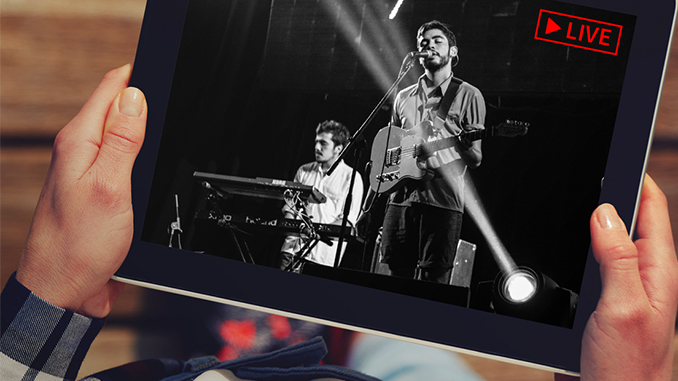In this tutorial, we show how to use Wirecast’s Shot icon on the toolbar to add an external microphone to a particular shot.
If you’ve ever wanted to use audio from a sound board or small mixer in your live stream, this is a very handy thing to know. “On camera” microphones are acceptable for more guerilla-style shooting tactics, but to gain that professional edge with Wirecast, it’s important to have a good, clean audio source.
Whether you use the Blue YetI USB Condenser mic (like we do here) or another external audio source such as the Shure SM58 vocal mic or the Sennheiser ME64/K6 shotgun mic, you’ll want to add your external mic using the steps outlined in this short tutorial.